IMAP is a newer protocol that keeps all messages and folders on the server. Unlike POP, IMAP offers two-way communication between your mailbox and your email client(s). This means when you log in to the Webmail interface, actions you performed on email clients and mobile devices will automatically appear in the Webmail interface (and vice versa).
Please be aware that as IMAP does retain mail messages on the server it will count against your disk space allowance. If emails with large attachments are being sent and received you should download and delete them regularly to avoid exceeding your plan’s allowed disk usage.
To set up an IMAP mail account on your Android device, follow the steps below.
- In the settings menu under Accounts, choose to +Add account
- Select IMAP from the available account types
- In the Account setup screen, enter your full email address and password, then choose Next. Note: Some Android mail clients require a user.domain.com instead of [email protected].
- Enter your mail server name in the format mail.domain.com and your IMAP port is 143, then choose next. These are your inbound mail settings.
- Next, enter your outbound mail settings which would be the same server information. This time choose port 25. (Some ISPs block port 25. If you are unable to send mail from your device, try port 2525.) Then choose next.
- You can adjust the frequency that your device contacts the server to receive new messages. Choose next.
- Name your account and choose your name for outgoing messages. Click next to finish.