How to Purchase a Hosting Plan on TechAServices.com
Purchasing a hosting plan on TechAServices.com is a simple and straightforward process. Follow the steps below to get started with reliable and secure hosting for your website.
Step 1: Visit TechAServices.com
Open your web browser and navigate to www.TechAServices.com.
Step 2: Explore Hosting Plans
-
Go to the Web Hosting Section:
-
Click on "Web Hosting" Plans in the website’s main navigation menu.
-
Alternatively, you can click on the "Get Started" button featured on the homepage.
-
-
Compare Plans:
-
Browse through the available hosting plans.
-
Review the details such as storage, bandwidth, email accounts, and additional features to find the plan that best suits your needs.
-
Step 3: Choose Your Plan
-
Click on the "Order Now" button for your chosen hosting plan.
-
You will be redirected to a page where you can configure your hosting options.
Step 4: Select a Domain Name
Choose one of the options:
-
Register a New Domain:
-
Use the domain search tool to check availability.
-
Select a domain extension (e.g., .com, .net, .org) and add it to your order.
-
-
Transfer your domain from another registrar:
-
Enter the domain you already own and wish to transfer.
-
Click on transfer to add it to your order.
- Enter your EPP Code (This can be obtained from the current registrar for authorisation)
-
-
Use an Existing Domain:
-
Enter the domain you already own and wish to use with the hosting plan.
-
Ensure your domain is properly registered and active.
-
Step 5: Review Your Cart
-
Verify the details of your hosting plan and domain (if applicable).
-
Add any additional services such as:
-
Review the total cost.
Step 6: Create an Account
-
If you are a new user, create an account by entering your:
-
Name
-
Email address
-
Password
-
-
If you already have an account, simply log in.
Step 7: Complete Payment
-
Choose your preferred payment method:
-
Credit/Debit Card
-
Online Transfer
-
-
Enter your payment details and confirm your purchase.
Step 8: Confirmation and Setup
-
After payment, you will receive a confirmation email with:
-
Your invoice.
-
Hosting account details.
-
Instructions to access your hosting dashboard.
-
Need Help?
If you encounter any issues or have questions, our support team is here to assist you:
-
WhatsApp Chat: Available on TechAServices.com or message +501-637-4921
-
Submit Support Ticket: via ticket form here
-
Phone Support: Call us at +501-822-01165.
Get started today and bring your website to life with TechAServices hosting!