1. Introduction: Losing access to your WordPress account can be unsettling, but fear not! This manual will walk you through the process of resetting your WordPress password, restoring your access to your website's dashboard and content.
2. Accessing the Login Screen: Open your web browser and navigate to your WordPress login page. It's typically located at `http://yourdomain.com/wp-login.php`.
3. Resetting Password via Email:
- On the login screen, click the "Lost your password?" link located below the login form.
- Enter your WordPress username or the email address associated with your account and click "Get New Password."
- WordPress will send you an email containing a password reset link. Check your inbox, including your spam folder, for the email.
- Click the provided link, and you'll be directed to a page where you can enter your new password twice for confirmation.
- Once you've set your new password, click the "Reset Password" button to save your changes.
4. Resetting Password via WordPress Admin:
- If you have access to your WordPress admin area, you can also reset your password from there.
- After logging in, go to the "Users" section in the left-hand menu and select "All Users."
- Locate your username and click "Edit."
- Scroll down to the "Account Management" section and click the "Generate Password" button.
- WordPress will generate a strong password for you. You can keep it or replace it with your own. Make sure it's strong and secure.
- Click the "Update User" button at the bottom of the page to save your new password.
Conclusion: You've successfully learned how to reset your WordPress password, either via email or through the WordPress admin area. It's crucial to keep your login information secure and up-to-date to ensure uninterrupted access to your website's content and settings. If you have any further issues, reach out to your website administrator or hosting provider for assistance.