- Introduction: WordPress provides an intuitive platform for creating and editing posts to share your content with the world. This manual will guide you through the process of adding and editing WordPress posts, ensuring your content is well-crafted and effectively presented.
- Adding a New Post:
- Accessing the Dashboard: Log in to your WordPress admin area to access the Dashboard.
- Navigating to the Posts Section: From the Dashboard, locate the "Posts" section in the left-hand menu.
- Clicking on "Add New": Click on the "Add New" option to start creating a new post.
- The WordPress Editor:
- Visual Editor: The default editor resembles a word processor, enabling you to format text, add media, and more.
- Text Editor: If you're familiar with HTML, you can work directly with code in the Text Editor.
- Adding and Formatting Text: Use the toolbar to format text, create lists, align content, and more.
- Adding Media: Embed images and videos by clicking on the "Add Media" button.
- Using Headings: Structure your content with headings (H1, H2, etc.) for better readability.
- Inserting Links: Highlight text, click the link icon, and provide the URL to create hyperlinks.
- Adding Categories and Tags: Categorize and tag your post to help users find related content.
- Setting Featured Images: Choose a featured image that represents your post's content and enhances its visual appeal.
- Publishing Options:
- Saving Drafts: Save your work as a draft to come back and edit later.
- Previewing Posts: See how your post will look to readers before publishing.
- Publishing Immediately: Click "Publish" to make your post live immediately.
- Scheduling Posts: Specify a future date and time for automatic publishing.
- Updating Published Posts: Revise and update existing posts whenever needed.
- Editing Existing Posts:
- Accessing the Post List: From the Dashboard, go to "Posts" to see a list of your existing posts.
- Editing in Visual Editor: Click "Edit" on a post to open it in the Visual Editor for updates.
- Editing in Text Editor: Choose "Edit" and switch to the Text Editor for code-level changes.
- Updating and Revising Content: Edit text, media, categories, and tags as necessary.
- Best Practices for Effective Posts:
- Craft engaging content that resonates with your audience.
- Implement SEO techniques for better search engine visibility.
- Use appropriate categories and tags for organization and discoverability.
- Optimize images for faster loading and enhanced user experience.
Conclusion: With this manual, you're equipped to confidently add and edit WordPress posts. Harness the power of WordPress to share your ideas, stories, and expertise with the world. Happy posting!